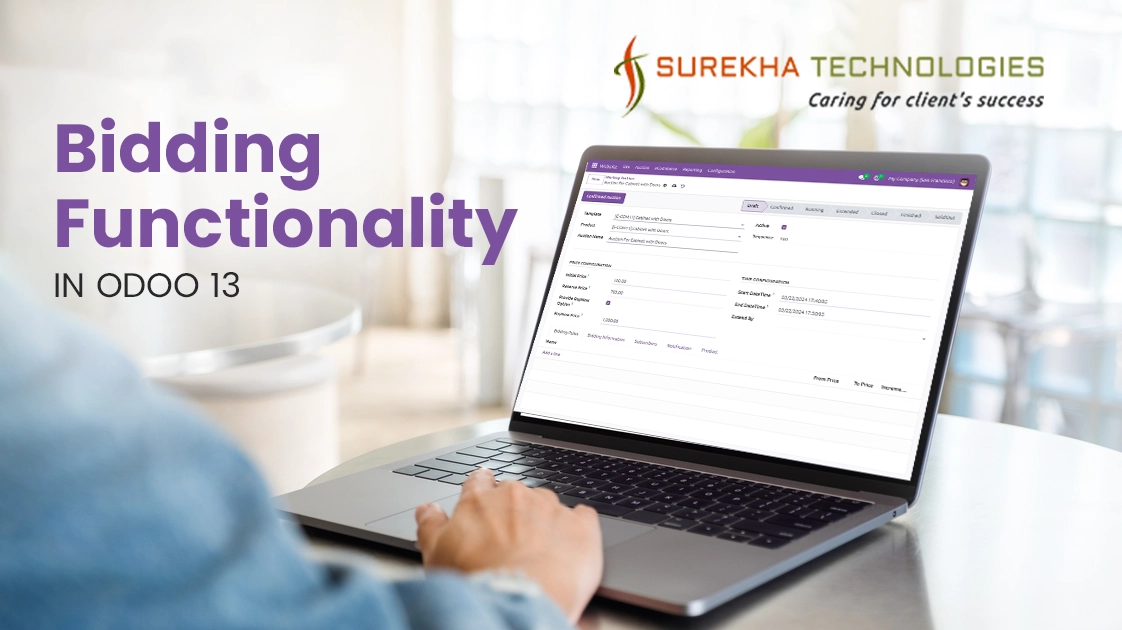Web Controller In Odoo V9
Odoo web controller provides the facility to create frontend modules which can be easily integrate with the backend modules. Here backend is refers to the modules which provides functionalities like hr, sales management, purchase management , inventory, warehouse etc. These functionalities are mostly accessed by user with permission to access these modules. Frontend modules refers odoo website functionalities like website, website sale, website blog etc. These modules creates a website pages...