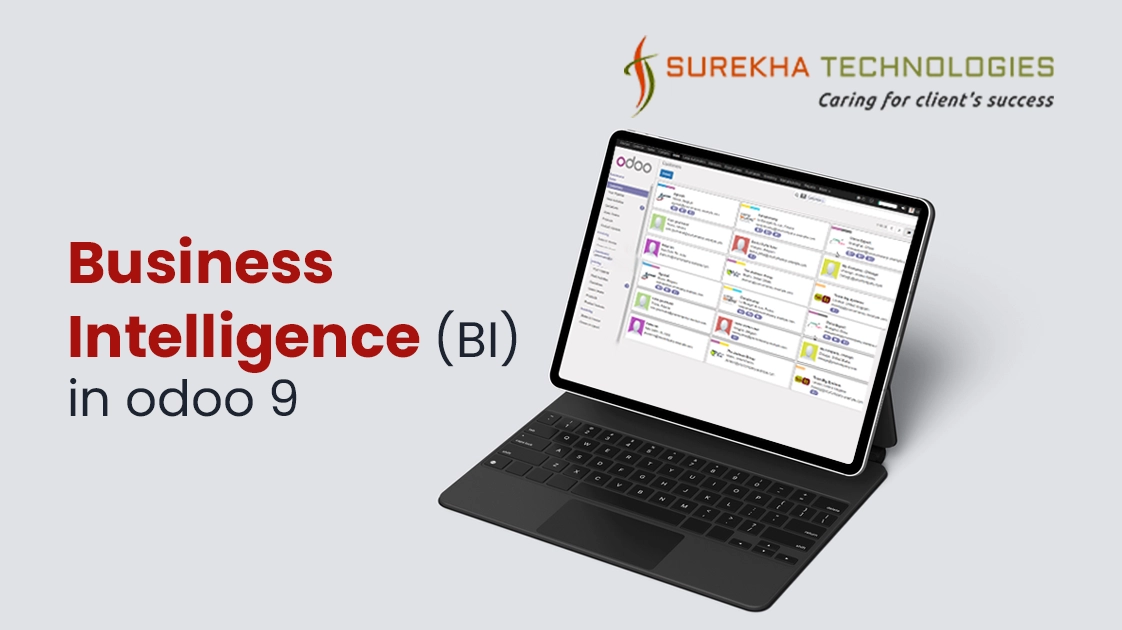Business Intelligence (BI) is use of computing technologies to data visualization, discovery and analysis. Business intelligence software is presenting actionable information to help corporate executives, business managers and other end users make more informed business decisions and designed with the primary goal of extracting important data from an organization's raw data to reveal insights to help a business make faster and more accurate decisions.
Odoo provides comprehensive BI functionality to gather, store, access and analyze corporate data to aid in decision-making. It easily handles customer databases, supply chain information, personnel data, manufacturing, product data, sales and marketing activity. The key point for BI in odoo is search & filter functionality. Odoo provides standardized search box at the top right in all of the lists and kanban views.
Odoo provides default filter/Predefined filter for the list views:
For example odoo stores customers, vendors and employees in the same central database table. The ‘Customer’ filter prevents the other type of data, such as vendors and employees from being displayed in the list . If we clear the ‘Customer’ filter, Odoo will return partners, users, suppliers and contacts as well. Basic search are handle easily by typing keywords in search box.
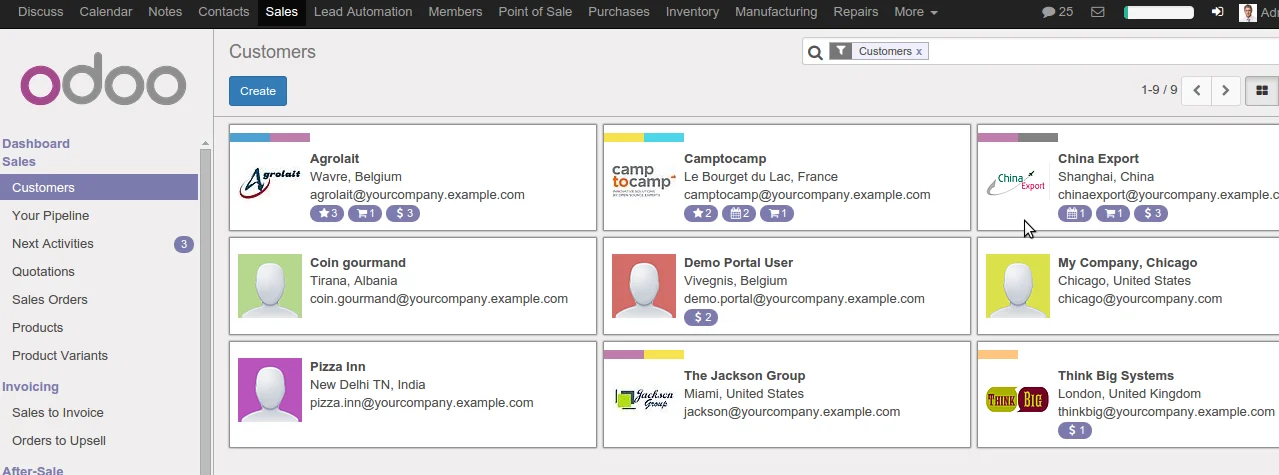
Apply more than one filters depending on your needs:
For example the ‘Customer’ filter are already there to open up customer list. The ‘Name’ filter that limits the customers with that name. Now when we type any word in search box it will displays all available filters in a drop-down list as shown in below image.
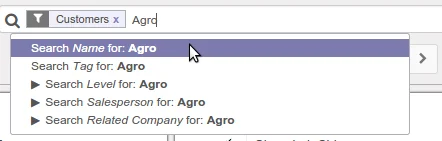
Each search filters can have different default filter:
There is an area at the top that contains the default Filters and Group By options. Odoo provides Save current filter & Add to dashboard option to store filter for later use as shown in figure.
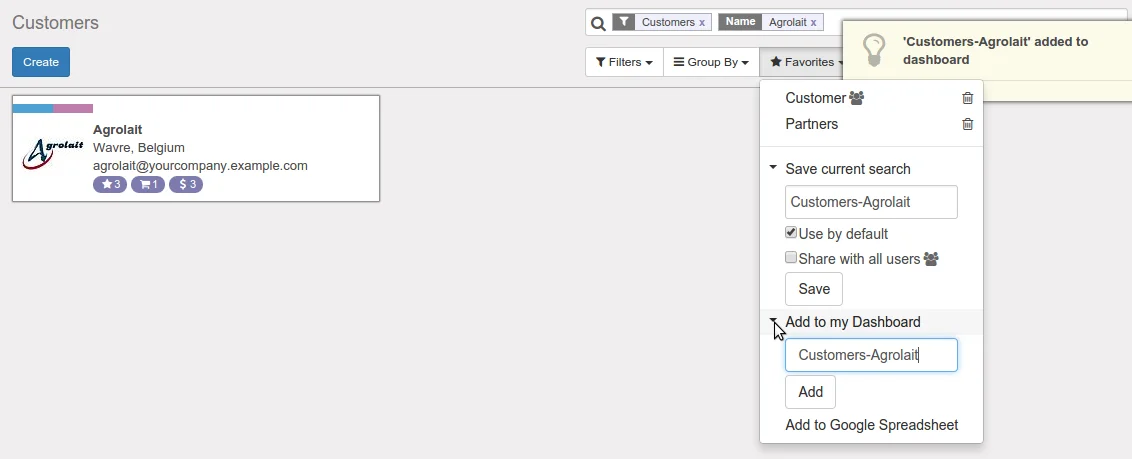
Customized search in Odoo:
Default filters might help us find most of the records we need but sometimes we need a more customized search. To create advanced search click on triangle button on the top right corner in search box.
1) Custom Filter
We can add custom filter by clicking on Filters -> Add custom filter as shown in figure.In drop down we can set our search criteria as per need.

2) Custom group
We can set custom group by clicking on Group By -> Add custom group as shown in figure.After clicking on apply button kanban view displays information by each category.
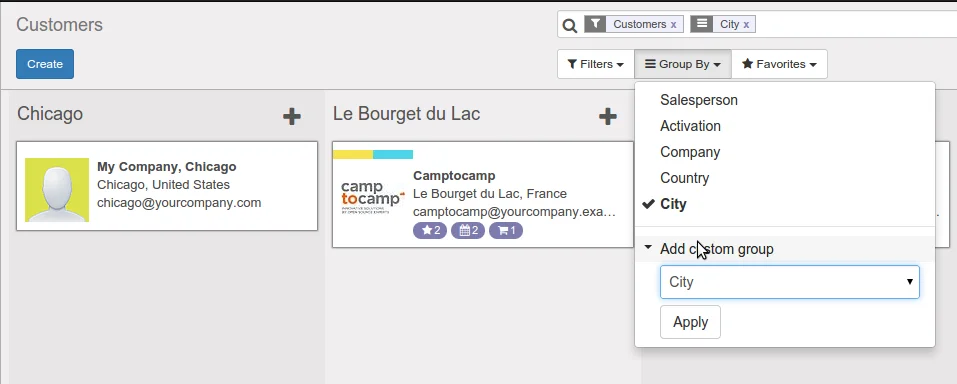
The another key point for BI in odoo is Graph View to see the statistics about any of important data in few simple clicks.
1) Heat Map
Heat map, open source system offers a feature to easily understand the progress of all your projects and other activities. It’s useful for tracking the progress and evaluation of each activity.
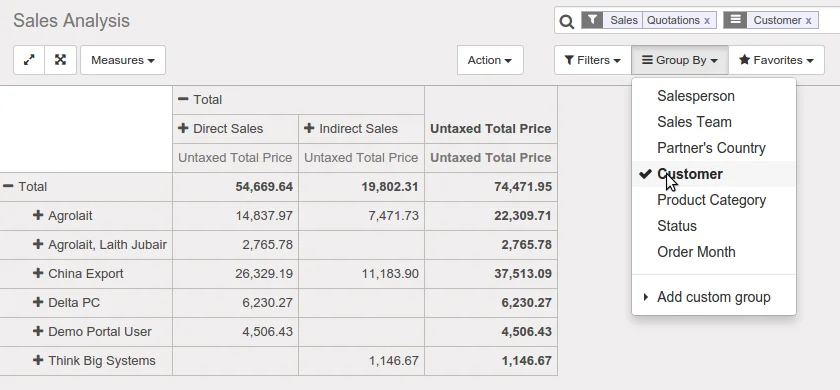
Track the process of each activity (project, report, invoice,..) and get statistical information on all topics. We can see everything in a tabular chart, with clean breakdown structure as shown in figure.
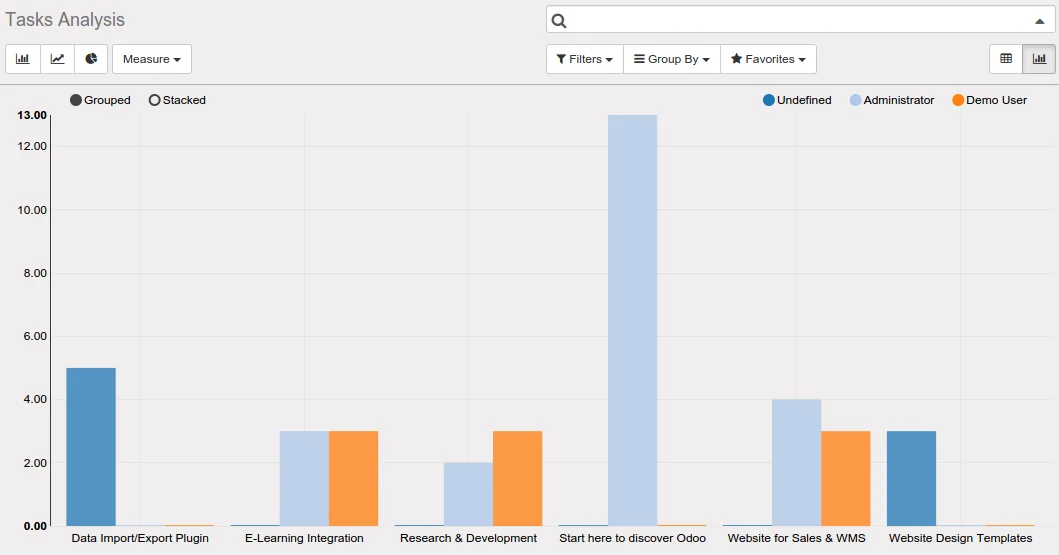
Export data as Excel/Csv:
Odoo provides the functionality to export custom data to CSV/XLS format just in a few clicks. To export products data from odoo just go through tree view then select products. After that click on Action -> Export. You can modify your predefined export list by changing the sequence of your columns, add more fields as shown in figure.
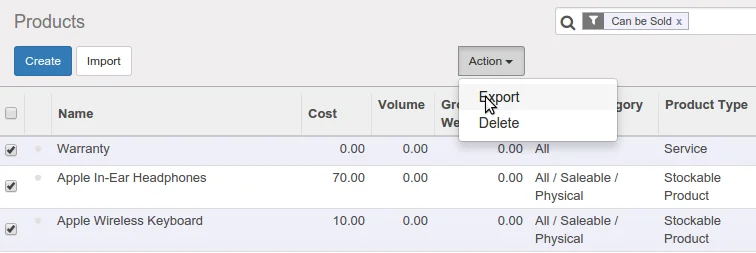
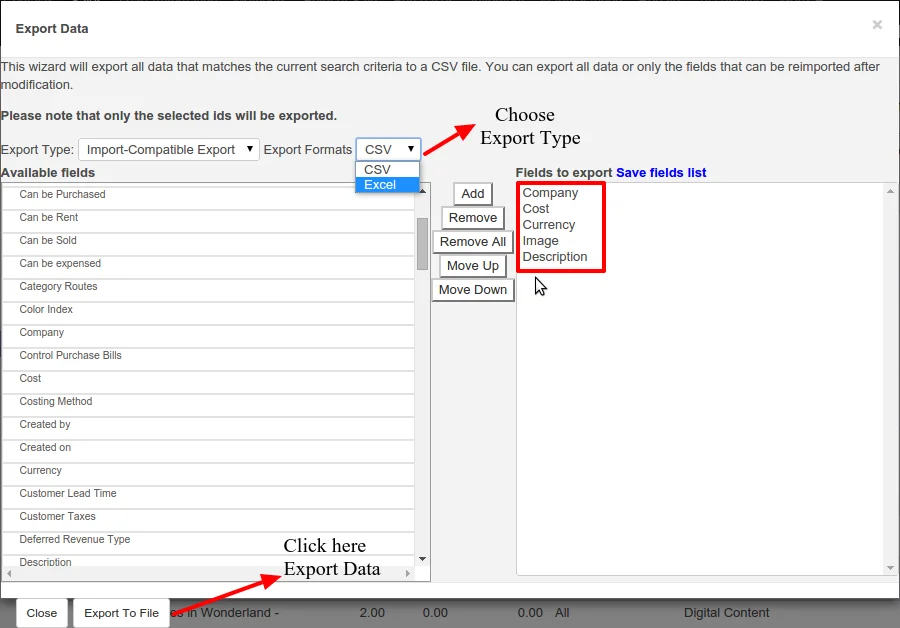
In comparison with other examples of such apps on the market, Odoo offers you great, user-friendly, simple, fast and fully integrated software for keeping track of all your important data.