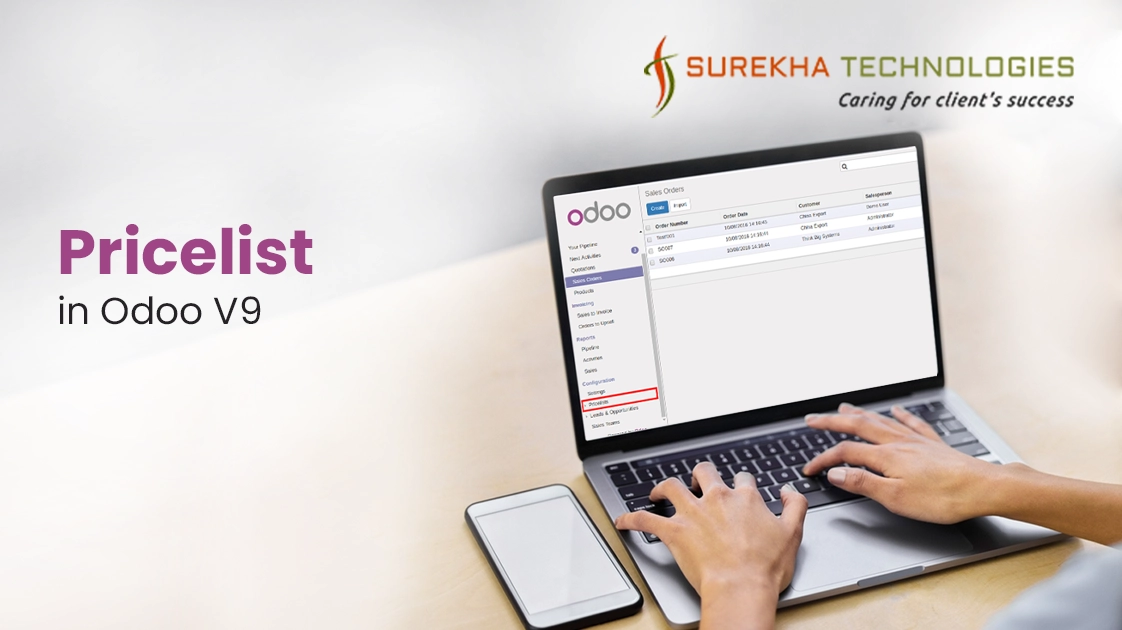In this tutorial you will learn what is pricelist and how to implement it in Odoo 9.
What is Pricelist in Odoo?
Pricelist is the list of prices for different products by customer and supplier wise. In Odoo, there are different types of Pricelist:
- Pricelist by all Customers at product level (i.e. Pricelist for specific Product / Products / Product Category).
- Pricelist by specific Customer (i.e. Pricelist for Customer irrespective of Sale Price of Product / Products / Product Category).
- Pricelist by Suppliers.
Activate Pricelist feature in Sales:-
We have to activate pricelist in Sales before using it. Follow below steps to activate it:
- Go to menu Sales > Configuration > Settings.
- Under ‘Quotations & Sales’ label, you will find ‘Advanced pricing based on formula’ with label ‘Sale Price’.
3. Now click on ‘Apply’ button. Now you can see ‘Pricelists’ menuitem under ‘Configuration’ label.
1. Pricelist by all Customers at product level
1. Create Price List :
- Go to menu Sales > Configuration > Pricelists > Pricelists.
- Click on Create button.
- Give the name of Pricelist.
- Click on “Add an Item”. A new wizard will be opened as below:
Here are some important parameters that you need to understand before creating price list:
Apply On :
- Global : To apply pricelist on all Products.
- Product Category : To apply pricelist on selected product category(i.e. Electronics, Clothes etc.).
- Product : To apply pricelist on specific Product.
- Product Variant : To apply pricelist on selected product variant.
- Min. Quantity: Minimum quantity that is required to apply Pricelist rule.
- Start Date: Starting date for applying Pricelist.
- End Date: Expiry date for expiring Pricelist.
Compute Price(under “Price Computation” label):
- Fix Price: To define fix price irrespective of current price.
- Percentage: To define discount on percentage (%) on Sale Price of Product / Product Variant / Product category.
- Formula: Price of the product will be calculated based on the applied formula:
- Public Price : Formula will be calculated on ‘Sale Price’ of product.
- Cost : Formula will be calculated on ‘Cost Price’.
- Other Pricelist : Formula will be calculated on ‘Other Pricelist’.
Min. Margin: Price will be the maximum value between New Price(i.e. Calculated based on new formula) and (Original Price + Min Margin).
Max. Margin: Price will be the minimum value between New Price(i.e. Calculated based on new formula) and (Original Price + Min Margin).
- Here I am configuring pricelist with following configuration:
2.Create Sale Order: Create Sale Order and select pricelist which we created in above step as below mentioned screenshot:
Here, default Unit Price for “Ice Cream” is $100. But after changing “Ordered Quantity” to 5 Unit Price will be automatically changed to $90. And all the calculation will be calculated based on that.
2. Price List by Customers
This feature is used to to apply Pricelist for Customer irrespective of Sale Price of Product.
1. Create Pricelist : Here I am configuring pricelist by following configuration:
Please note that by indicating ‘-’ sign New Price formula will be:
New Price = Public Price - (-20%) + 0.00.
So final price will be:
New Price = Public Price + 20% + 0.00.
For example, if public price is 100, then New Price will be:
New Price = 100 + 20% of 100 = 120.
2. Configure Pricelist in Customer: We have to configure this pricelist for that customer so that every time when we create Sale Order with that customer then configured pricelist will be applied automatically.
3. Create Sale Order : Now, Create Sale Order with that customer (i.e. “Agrolait”). You can see that when we select “Agrolait” as customer Odoo will automatically set Pricelist which is configured.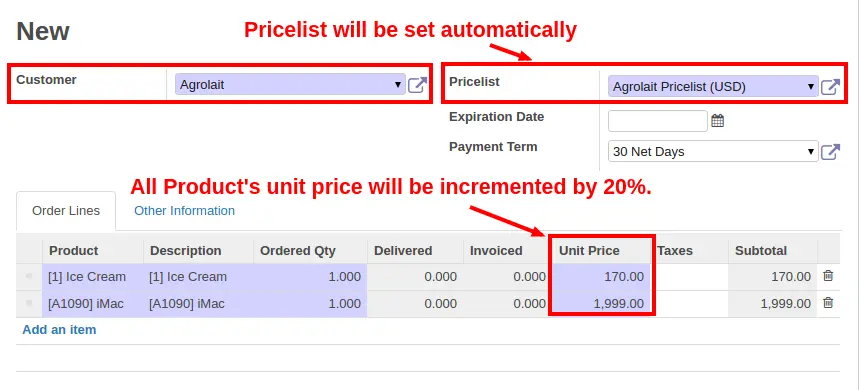
3. Pricelist by Suppliers
This feature is used to apply Pricelist based on combination products and suppliers. We can create multiple Pricelists for same or different suppliers.
Activate Pricelist feature in Purchase:-
We have to activate Pricelist before using it. Follow below steps to activate it:
- Go to menu Purchase > Configuration > Settings.
Under ‘Purchase Order’ label, find ‘Vendor Price’ and select ‘Allow using and importing vendor Pricelists’.
3. Now click on ‘Apply’. Now you can see ‘Supplier Pricelist’ menuitem under ‘Purchase’ label.
1. Create Price List :
- Go to menu Purchases > Purchase > Supplier Pricelist.
- Click on Create.
- Take reference of below image to fill details:
2. Create Purchase Order : To apply this pricelist create Purchase Order and select Supplier:
When you select product which is configured in pricelist with that specific supplier then, Odoo will automatically set quantity and Unit Price for it.
We can also select more than one pricelist for same product and same supplier with different quantities. If we do that then we have to set quantities which are set in pricelist and then prices will be calculated automatically.