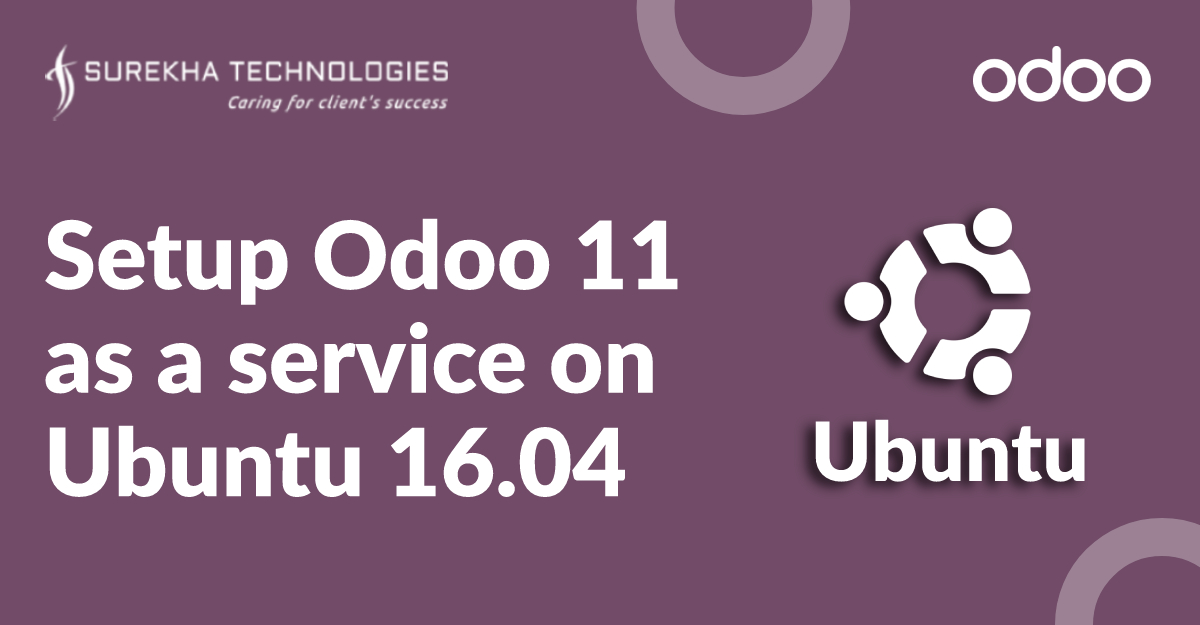Setup Odoo 11 As A Service On Ubuntu 16.04
 December 20, 2018
December 20, 2018
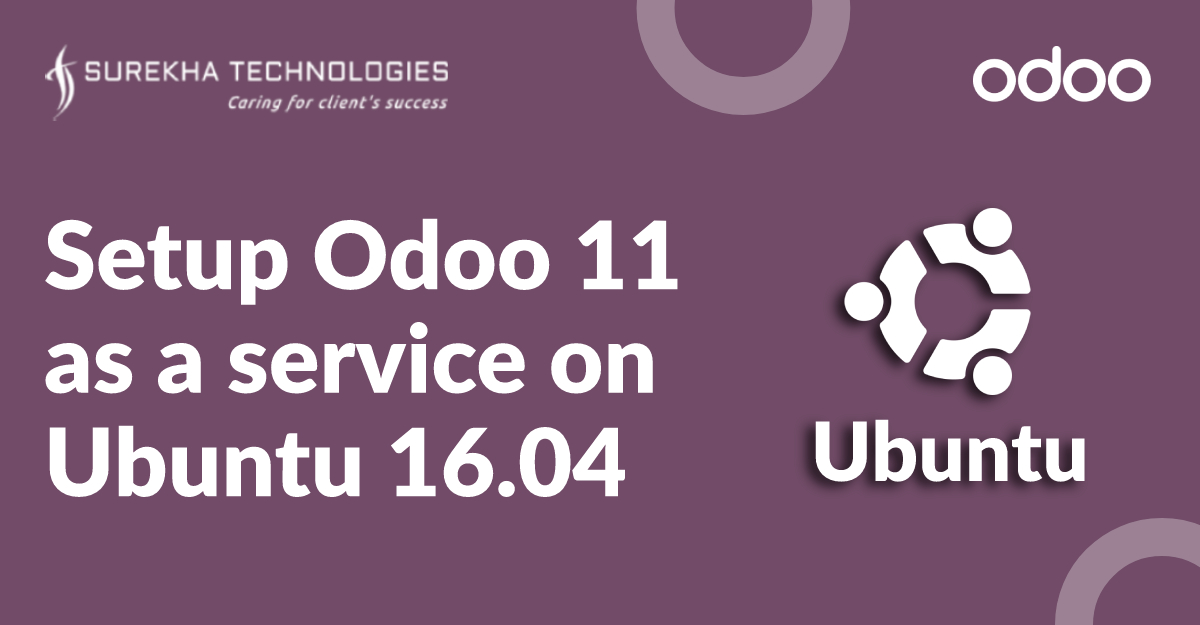
Find the easiest installation guide of odoo 11 on your Ubuntu 16.04 and explore amazing new features of odoo 11.
Step 1: Update apt source list
sudo apt-get update
Fire following commands if you are getting error like:
“Unable to lock the administration directory (/var/lib/dpkg/), is another process using it?”
sudo rm /var/lib/apt/lists/lock
sudo rm /var/cache/apt/archives/lock
sudo rm /var/lib/dpkg/lock
Do not run first command again
Step 2: Install Python Dependencies for Odoo 11
sudo apt install python3-pip postgresql postgresql-server-dev-9.5 python-all-dev python-dev python-setuptools libxml2-dev libxslt1-dev libevent-dev libsasl2-dev libldap2-dev pkg-config libtiff5-dev libjpeg8-dev libjpeg-dev zlib1g-dev libfreetype6-dev liblcms2-dev liblcms2-utils libwebp-dev tcl8.6-dev tk8.6-dev python-tk libyaml-dev fontconfig
Step 3: Install PostgreSQL 9.5+ Follow below steps with postgres user
sudo su - postgres
createuser odoo -U postgres -dRSP
Press CTRL+D to exit the postgres user session.
Step 4: Configure odoo 11Configure odoo 11 (by odoo user)
sudo mkdir /opt/odoo
sudo adduser --system --home=/opt/odoo --group odoo
sudo chown -R odoo: /opt/odoo/
Download odoo 11 zip file from nightly build repository from URL : https://nightly.odoo.com/11.0/nightly/src/
Extract file and transfer it to /opt/odoo directory:
Go to directory where odoo 11 is downloaded.
sudo unzip <file-name>
sudo cp -r <directory-name> /opt/odoo/
The file odoo-bin is NOT in the directory.
You can download it from https://nightly.odoo.com/10.0/nightly/src/ and put it on /opt/odoo/<odoo-11-directory>
sudo pip3 install -r /opt/odoo/<odoo-directory-name>/requirements.txt
Step 5: Install Odoo Web Dependencies (by sudo user)
sudo apt-get install -y npm
If you get warning like “E: Unmet dependencies. Try 'apt-get -f install' with no packages (or specify a solution)”. Run the following command
sudo ln -s /usr/bin/nodejs /usr/bin/node
sudo apt-get install npm (ignore this command if already exist)
sudo npm install -g less less-plugin-clean-css
sudo apt-get install node-less
Step 6: Install Stable Wkhtmltopdf Version (by sudo user)
cd /tmp
sudo wget https://downloads.wkhtmltopdf.org/0.12/0.12.1/wkhtmltox-0.12.1_linux-trusty-amd64.deb
sudo dpkg -i wkhtmltox-0.12.1_linux-trusty-amd64.deb
sudo cp /usr/local/bin/wkhtmltopdf /usr/bin
sudo cp /usr/local/bin/wkhtmltoimage /usr/bin
Step 7: Create Odoo Server Configuration and Log File (by odoo user)
sudo mkdir /var/log/odoo
cd /etc
sudo nano odoo-server.conf
Copy and paste below content in the config file, write correct addons paths, DB user and DB password. Now save the file.
[options] admin_passwd = <strong password> db_host = localhost db_port = 5432 db_user = odoo db_password = *********** addons_path = /opt/odoo/odoo-11-directory/odoo/addons,/opt/odoo/custom-addons logfile = /var/log/odoo/odoo-server.log xmlrpc_port = 8069 dbfilter = * xmlrpc_interface = 127.0.0.1 proxy_mode = True |
Step 8: Create an Odoo Service (by sudo user)
cd /lib/systemd/system
sudo nano odoo-server.service
Copy and paste below content in the file and save it.
[Unit] Description=Odoo Open Source ERP and CRM Requires=postgresql.service After=network.target postgresql.service
[Service] Type=simple PermissionsStartOnly=true SyslogIdentifier=odoo-server User=odoo Group=odoo ExecStart=/opt/odoo/odoo-11.0.post20180710/odoo-bin --config=/etc/odoo-server.conf --addons-path=/opt/odoo/odoo-11.0.post20180710/odoo/addons WorkingDirectory=/opt/odoo/ StandardOutput=journal+console
[Install] WantedBy=multi-user.target |
Step 9: Change File Ownership and Permissions (by sudo user):
sudo chmod 755 /lib/systemd/system/odoo-server.service
sudo chown root: /lib/systemd/system/odoo-server.service
sudo chown odoo:root /var/log/odoo
sudo chown odoo: /etc/odoo-server.conf
sudo chmod 640 /etc/odoo-server.conf
Step 10: Now Start Odoo Server and Enable the Service (by sudo user)
sudo systemctl enable odoo-server
sudo systemctl start odoo-server
Using ‘status’, you can find information about all running odoo servers.
sudo systemctl status odoo-server
Step 11: Steps to configure Apache2 with odoo (by sudo user)
sudo apt-get install apache2
sudo ufw app list
sudo ufw allow 'Apache Full'
sudo ufw status
sudo systemctl status apache2
cd /etc/apache2/sites-available
sudo nano test-odoo.conf
<VirtualHost *:80> ServerName odoo.test.com ServerAlias odoo.test.com LogLevel warn ErrorLog /var/log/apache2/odoo.test.com.error.log CustomLog /var/log/apache2/odoo.test.com.access.log combined ProxyPass / http://localhost:8069/ ProxyPassReverse / http://localhost:8069/ </VirtualHost> |
sudo a2ensite test-odoo.conf
sudo a2enmod proxy
sudo a2enmod proxy_balancer
sudo a2enmod proxy_http
sudo service apache2 reload
Do host file entry /etc/hosts. Now your odoo 11 is ready for use.