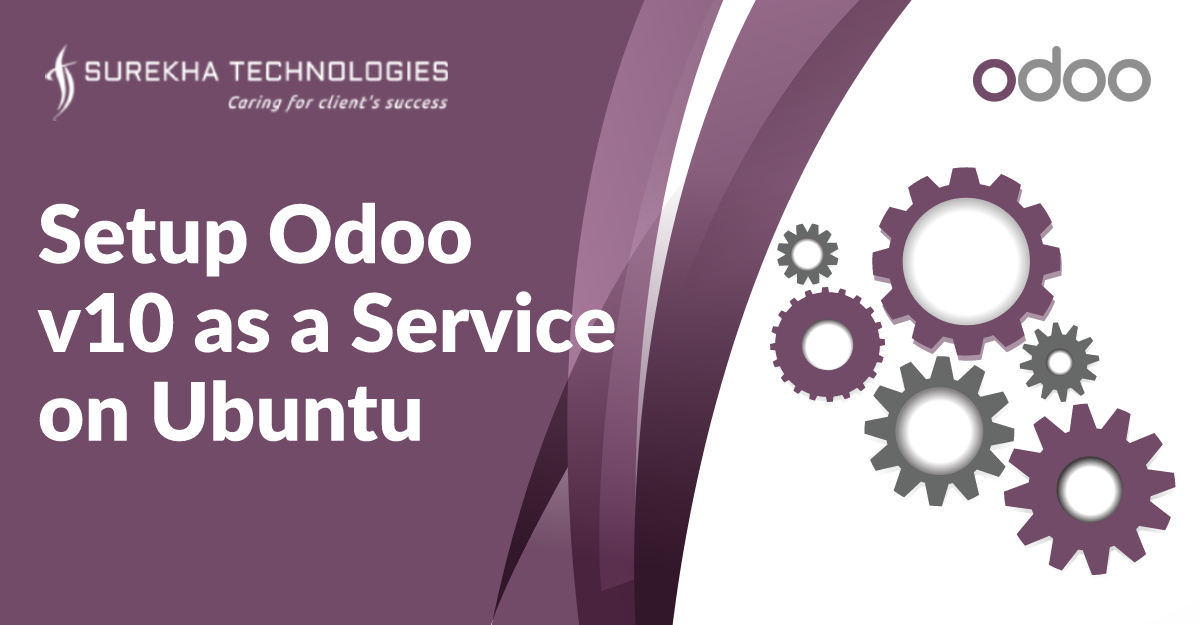Odoo is one of the most popular and most powerful Open Source ERP business software based on the Python programming language. In this post, we will give you exact idea about how to install Odoo 10 community version On an Ubuntu system. The installation of Odoo 10 on an Ubuntu and setup as a service should take a few minutes if you follow the very easy steps described below:
Step 1: Creating system user:
Create a new user for odoo by using below command if already exist then skip it.
Step 2: Installing Postgres Database Server:
Execute below command to update the packages from the repositories and update them to get information of packages and their dependencies.
Now install postgres database server by executing below command.
sudo apt-get install postgresql-9.3
Install pgadmin only when user want to access database using postgres client.
sudo apt-get install pgadmin3
Step 3: Installing necessary packages required for using Odoo:
Odoo is a powerful software and has lot of dependencies. Run the following command to download all the necessary packages.
sudo apt-get install python-dateutil python-feedparser python-gdata python-ldap python-libxslt1 python-lxml python-mako python-openid python-psycopg2 python-pybabel python-pychart python-pydot python-pyparsing python-reportlab python-simplejson python-tz python-vatnumber python-vobject python-webdav python-werkzeug python-xlwt python-yaml python-zsi python-dateutil python-feedparser python-pip python-dev libevent-dev gcc libxml2-dev libxslt-dev node-less
Python is the core language of Odoo. So, it is necessary to get required python packages. Do so by executing the following commands in the terminal:
sudo apt-get install python-dateutil python-decorator python-docutils python-feedparser \python-gdata python-gevent python-imaging python-jinja2 python-ldap python-libxslt1 python-lxml \python-mako python-mock python-openid python-passlib python-psutil python-psycopg2 python-pybabel \python-pychart python-pydot python-pyparsing python-pypdf python-reportlab python-requests \python-simplejson python-tz python-unittest2 python-vatnumber python-vobject python-werkzeug \python-xlwt python-yaml
sudo apt-get install curl
curl -sL https://deb.nodesource.com/setup_0.10 | sudo bash -
sudo apt-get install python-software-properties
sudo apt-add-repository ppa:chris-lea/node.js
sudo apt-get install python-geoip
Install Odoo Web dependencies using following commands:
sudo apt-get install -y nodejs
sudo npm install -g npm
sudo npm install -g less less-plugin-clean-css
Step 4: Create a User for PostgreSQL:
Create a new database role with same name as you are using for login into system by using below commands:
sudo su postgres
createuser -P -s -e odoo
psql
ALTER ROLE odoo WITH SUPERUSER CREATEDB CREATEROLE REPLICATION;
Press Ctrl + d two times to exit.
Step 5: Setup and Configure Odoo Server:
Create odoo directory by typing the following code.
Type the following commands to install Gdata.
cd /opt/odoo
sudo wget https://pypi.python.org/packages/a8/70/bd554151443fe9e89d
9a934a7891aaffc63b9cb5c7d608972919a002c03c/gdata-2.0.18.tar.gz
sudo tar zxvf gdata-2.0.18.tar.gz
sudo chown -R odoo: gdata-2.0.18
sudo -s
cd gdata-2.0.18/
python setup.py install
exit
Get latest Odoo 10 from nightly build by downloading the zip file from below URL:
https://nightly.odoo.com/10.0/nightly/src/
Unzip/extract zip source downloaded from nightly build source downloaded from nightly build.
Create “odoo-bin” file.
Now hit url: https://raw.githubusercontent.com/odoo/odoo/10.0/odoo-bin and copy those contents in “odoo-bin” file and save it.
Now add that file in nightly build odoo folder.
Copy this odoo folder “/opt/odoo” using below command:
sudo cp -r “odoo_folder_name” /opt/odoo/
Create odoo configuration file by following command:
sudo nano /etc/odoo10-server.conf
Copy below contents into odoo10-server.conf file.
[options]
; This is the password that allows database operations:
admin_passwd = admin
db_host = localhost
db_port = 5432
xmlrpc_port = 8069
db_user = {USERNAME}
db_password = {PASSWORD}
addons_path = /opt/odoo/odoo-10.0/addons
logfile = /var/log/odoo/odoo10-server.log
db_template = template1
dbfilter = .*
debug_mode = False
demo = {}
dev_mode = False
email_from = False
geoip_database = /usr/share/GeoIP/GeoLiteCity.dat
import_partial =
limit_memory_hard = 2684354560
limit_memory_soft = 2147483648
limit_request = 8192
limit_time_cpu = 120
limit_time_real = 240
list_db = True
log_db = False
log_db_level = warning
log_handler = :INFO
log_level = info
logrotate = True
longpolling_port = 8072
max_cron_threads = 2
osv_memory_age_limit = 1.0
osv_memory_count_limit = False
pg_path = None
pidfile = False
proxy_mode = False
reportgz = False
server_wide_modules = None
smtp_password = False
smtp_port = 25
smtp_server = localhost
smtp_ssl = False
smtp_user = False
syslog = False
test_commit = False
test_enable = False
test_file = False
test_report_directory = False
translate_modules = ['all']
unaccent = False
without_demo = False
workers = 3
xmlrpc = True
xmlrpc_interface =
Change ownership and permissions of “odoo” folder using following commands:
sudo chown odoo: -R /opt/odoo
sudo chmod -R 755 /opt/odoo
sudo chown odoo: /etc/odoo10-server.conf
sudo chmod 740 /etc/odoo10-server.conf
Create service file named “odoo10-server” using following command:
Copy below contents into odoo10-server file.
[options]
; This is the password that allows database operations:
admin_passwd = admin
db_host = localhost
db_port = 5432
xmlrpc_port = 8069
db_user = {USERNAME}
db_password = {PASSWORD}
addons_path = /opt/odoo/odoo-10.0/addons
logfile = /var/log/odoo/odoo10-server.log
db_template = template1
dbfilter = .*
debug_mode = False
demo = {}
dev_mode = False
email_from = False
geoip_database = /usr/share/GeoIP/GeoLiteCity.dat
import_partial =
limit_memory_hard = 2684354560
limit_memory_soft = 2147483648
limit_request = 8192
limit_time_cpu = 120
limit_time_real = 240
list_db = True
log_db = False
log_db_level = warning
log_handler = :INFO
log_level = info
logrotate = True
longpolling_port = 8072
max_cron_threads = 2
osv_memory_age_limit = 1.0
osv_memory_count_limit = False
pg_path = None
pidfile = False
proxy_mode = False
reportgz = False
server_wide_modules = None
smtp_password = False
smtp_port = 25
smtp_server = localhost
smtp_ssl = False
smtp_user = False
syslog = False
test_commit = False
test_enable = False
test_file = False
test_report_directory = False
translate_modules = ['all']
unaccent = False
without_demo = False
workers = 3
xmlrpc = True
xmlrpc_interface
Copy “odoo10-server” file to “/etc/init.d/” folder using following command:
sudo cp -f odoo10-server /etc/init.d/
Change ownership and permissions of “odoo10-server” using following command:
sudo chown odoo: -R /etc/init.d/odoo10-server
sudo chmod -R 755 /etc/init.d/odoo10-server
Create a log file using following command:
sudo mkdir /var/log/odoo
sudo touch /var/log/odoo/odoo10-server.log
sudo chown odoo: -R /var/log/odoo
sudo chmod -R 777 /var/log/odoo/odoo10-server.log
Start odoo server odoo user using following command mentioned in below url:
service odoo10-server start
Execute below command to see the log file for odoo:
sudo tail -f /var/log/odoo/odoo10-server.log
Stop odoo server odoo user using following command:
service odoo10-server stop
Change permission of pid file using following command:
sudo chown odoo: -R /opt/odoo/odoo10.pid
sudo chmod -R 755 /opt/odoo/odoo10.pid
Make this server start and stop automatically using below command:
sudo update-rc.d odoo10-server defaults
If you want to disable existing odoo service you can use following command:
sudo update-rc.d odoo-10.0 disable
Step 6: wkhtltopdf library required to print reports from odoo:
Download wkhtmltopdf version from wkhtmltopdf.org depend on your system arch(64 bit) using following command:
Install the package using command:
sudo dpkg -i wkhtmltox-0.12.1_linux-trusty-amd64.deb
Copy wkhtmltoimage to /usr/bin location from /usr/local/bin by using below command:
sudo cp /usr/local/bin/wkhtmltoimage /usr/bin/wkhtmltoimage
Copy wkhtmltopdf to /usr/bin location from /usr/local/bin by using below command:
sudo cp /usr/local/bin/wkhtmltopdf /usr/bin/wkhtmltopdf