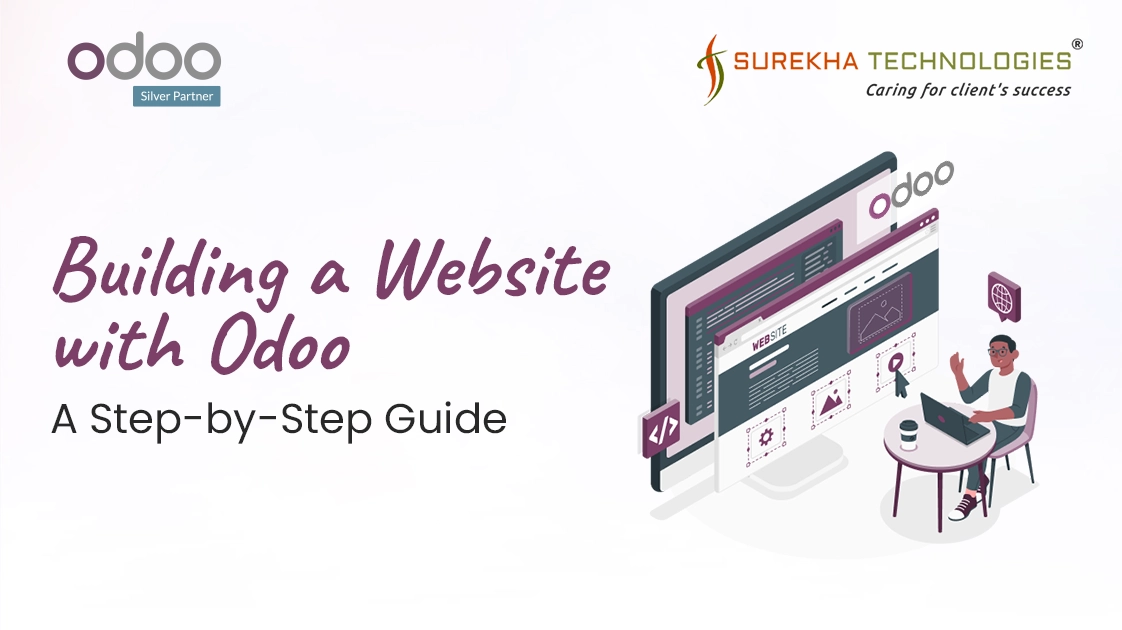Building a Website with Odoo: A Step-by-Step Guide
 July 07, 2025
July 07, 2025
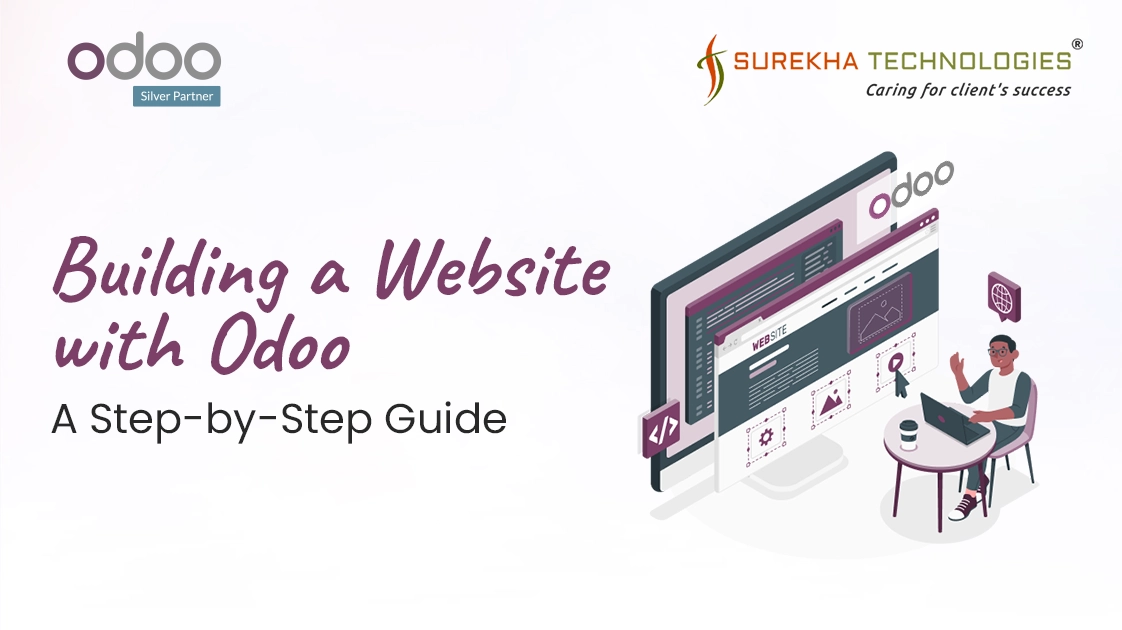
In today's digital world, your website is much more than just a website; it is your brand storefront, brand voice, and first impression. Regardless of whether you are an independent local business or a long-established, online growing business, developing an established digital identity is important in today's marketplace. Odoo’s website builder is easy to use and powerful. You can create a great-looking website without writing any code! Odoo's eCommerce website includes many effective design tools to help you get going with your eCommerce site and integrates seamlessly with your existing CRM, Sales, and Inventory apps. You get a professionally looking, high-functioning site up and running in minutes! Whether you want to set up an Odoo website for your business or create an award-winning eCommerce website with all the features that you need, this guide will provide you with step-by-step assistance to get your site up and going quickly.
Before getting started with the Website module, it's important to set up Odoo first. Here’s the link with a step-by-step guide on how to set up Odoo 18 in Windows.
Step 1: Install the Odoo Website Module
To create a website in Odoo, ensure you have the Website module installed in your Odoo environment.
- Click on Apps.
- Search for "Website".
- Click Install.
Once installed, the new menu item "Website" will now appear on your dashboard.
Step 2: Create Your Website (Initial Setup)
- Proceed to the Website app in Odoo.
- If there is not a pre-existing website, Odoo will tell you to "Create Your Website."
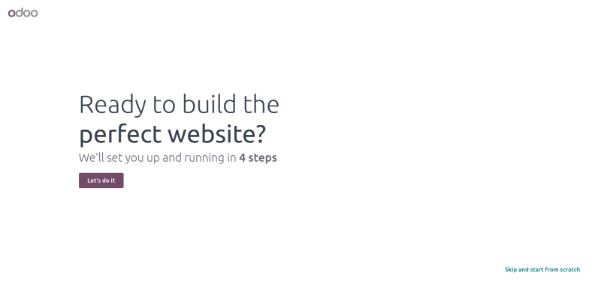
Step 3: Pick Your Business Type and Purpose.
- First, decide what type of business you have, i.e., Jewelry Store, Retail, etc.
- Second, choose what you want your website's objective to be, for example:
- Sell online
- Get leads
- Promote your brand
- Odoo will use this information to create relevant layouts, pages, and suggestions for you.
Step 4: Select a Colour Palette or Upload Your Logo
Option 1: Select a Colour Palette
- Choose from pre-set colour themes that match the feeling of your brand — modern, classy, minimalist, vibrant, etc.
- These colours will be applied to:
- Buttons
- Titles
- Accent backgrounds
- Links
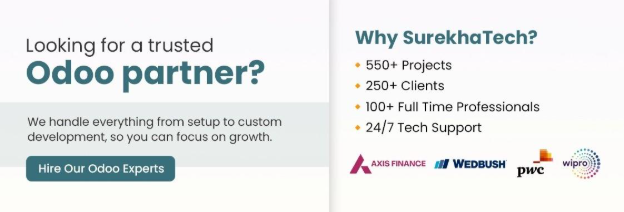
Option 2: Upload Your Logo
- Simply upload your business logo (PNG, SVG and so forth).
- Odoo will automatically identify the colour(s) and extract them.
- The extracted palette will then, in turn, be applied across the website, producing branding and design cohesiveness without having to manually configure the colours.
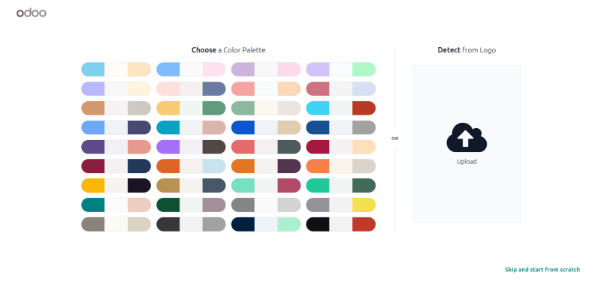
Step 4: Select Pages to Auto-Add
- Select the default pages related to your purpose, such as:
- Homepage
- Contact Us
- About Us
- Shop
- Blog
- These pages will be automatically created in Odoo and linked in the main menu.
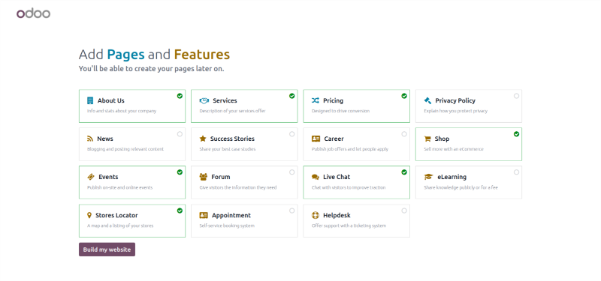
Step 5: Select a Website Theme
- You'll now be asked to select a website theme from multiple pre-built designs.
- Themes define:
- Font styles
- Layout structure
- Animation and transitions
- Visual tone (minimalistic, luxe, whimsical, etc.)
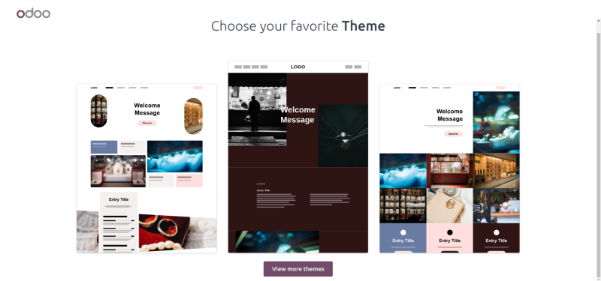
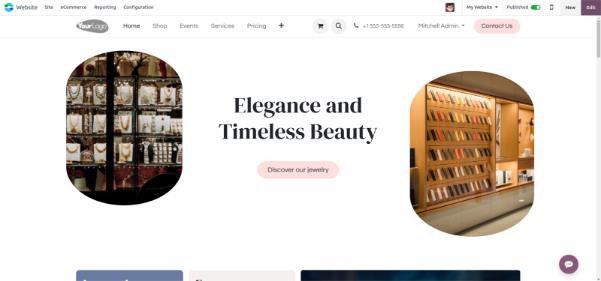
Step 6: Create New Page and Menu
- Go to the Site
- Pages
- Click on the New
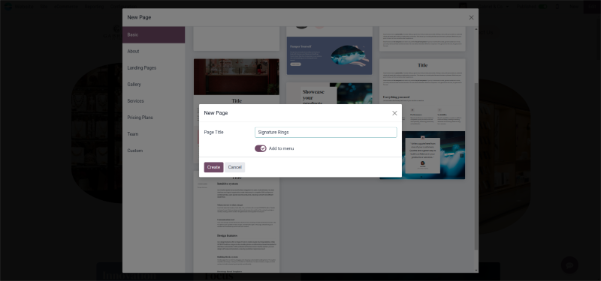
Select the Template or Select a Blank Page.
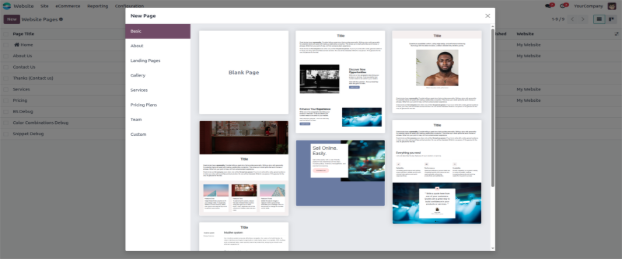
From the Above Step, Your Website Should be created, and now see how you can customize your website from the Edit Mode.
Customize Your Header and Footer:
Header:
- Click on the Edit Button
- Click on the Header
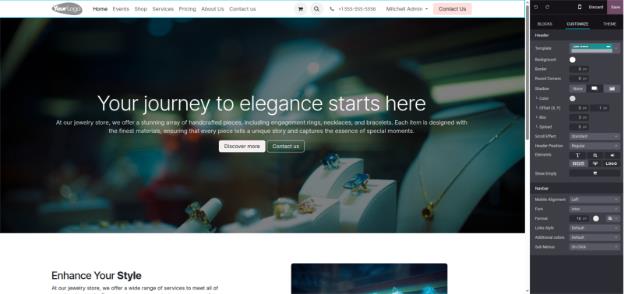
Footer:
- Click on the Edit Button
- Click on the Footer
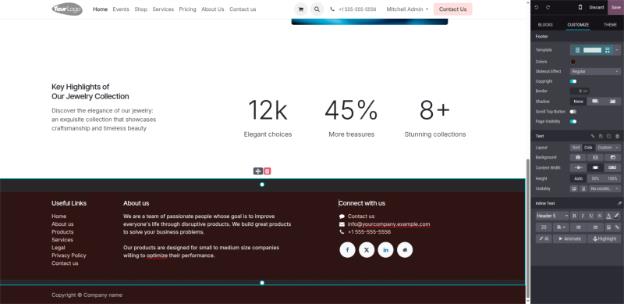
Steps to Create a Submenu:
- Go to Site.
- Click on Pages.
- Click on New.
- Select a Template or Blank Page.
- Enable the option Add to Menu [Default].
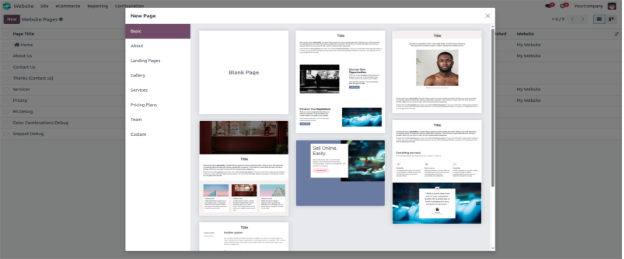
- Start Debug Mode (Activate Developer Mode).
- Click on Configuration.
- Click on Menu.
- Find and select from the menu you want to modify.
- Change the Parent Menu to assign it as a submenu
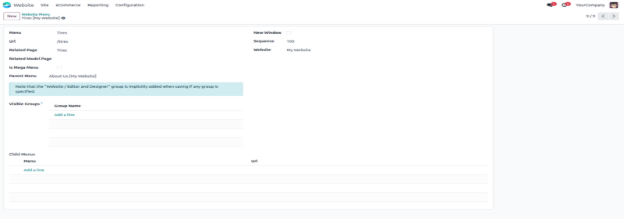

Step For Website Domain, Favicon and Language Configurations:
- Go to the configurations.
- Go to the Settings
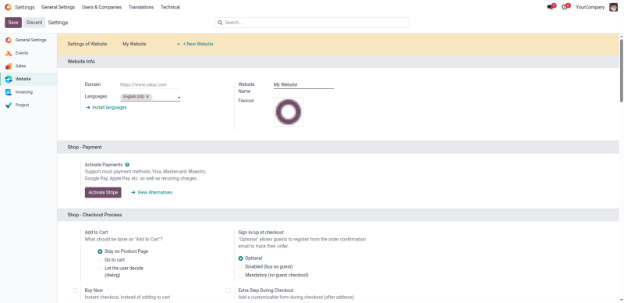
Step For Website SEO:
- Go to the configurations.
- Click on the Settings.
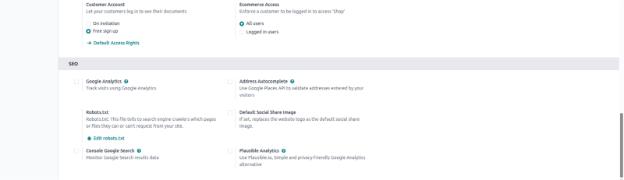
Conclusion:
Odoo simplifies the process of building a functional website with no coding required. From choosing your business type to customizing themes, menus, and SEO settings, Odoo's Website Builder provides all the tools you need in one intuitive platform. Odoo has true potential in web development; if you want to gain the most from your online presence, consider professional Odoo Web Development services or hire Odoo website developers to ensure you are not just "live" but thriving online.